Today while reading an e-book on Apple ipod Shuffle which I bought recently :-), I discovered a very interesting feature of Adobe Acrobat PDF Reader. May be only me was unknown to it, but I was not aware of it. I found it interesting and so sharing with you all guys.
So, first let me ask you a question. Do you like reading a boring task. If your book is a hard copy then I am very sorry as I can’t help you but if it is an online book then I think you should say Thank You to me as I am going here to get rid you of this headache 🙂 . Ok, don’t say thankyou now, read the whole article, try the trick for yourself and then you can thanks me by commenting below and sharing this wonderful trick with all of your friends 🙂
Adobe Reader can read out loud PDF file and you can sit at your place listening to that lecture instead of reading it from top to bottom.Reading part will be automatically done by Acrobat reader.
Here is how to do this:
Make Read Out Loud PDF
Open your PDF file and click on View -> Read Out Loud ->Activate Read Out Loud
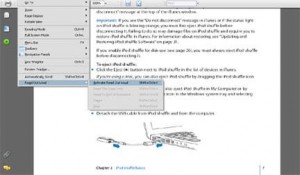
If you want some specific lines to read, take your mouse over that line and it will start reading from that line. So, now you have a speaking pdf 🙂
These are some shortcuts in order to make pdf speaking which I am sharing below for your reference.
| Activate Read Out Loud | Shift+Ctrl+Y |
| Read This Page Only | Shift+Ctrl+V |
| Read To End Of Document | Shift+Ctrl+B |
| Pause | Shift+Ctrl+C |
| Stop | Shift+Ctrl+E |
7 Comments