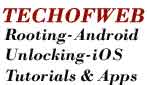Have you seen the HoneyComb LockScreen Digital Clock? Did you like it and its 2 colors and wish the same for your smartphone as well. But bad your device does not have it. But good, that you can port it now ![]() .
.
More Apps To Try,
* Show Circular Battery Indicator
* Track Number of Missed Calls
Why HoneyComb Lockscreen Digital Clock ?
If you might not have seen this digital clock, then you might be thinking that why you need this? Actually this Digital Clock uses 2 colors and looks quite appealing. S simple TTF file is only able to display the digits in the clock with only one color but the Honeycomb Clock displays the digits in 2 colors.
Porting Android 3.0 Honeycomb Lockscreen Digital Clock Instructions
1. Download the Source File Here [Link]. (Comment here and we will mail you the source code if you are unable to download).
2. Download APK Manager for [Windows] , [Linux]
3. Decompile the framework-res.apk with the downloaded APK Manager and make the changes as given in Source Code that you downloaded in Step 1. You need to add an ID by the name “timeDisplayForeground” in file ids.xml and make the corresponding additions in the file public.xml too.
4. Recompile the framework-res.apk with APK Manager.
5. Open public.xml file in framework-res.apk
6. In Source code that you downloaded in Step 1, go to framework and open DigitalClock.smali with any Text Editor.
7. Search for “onFinishInflate” and change the 2 ID references to “timeDisplay” and “timeDisplayForeground” reference codes present in public.xml respectively.
8. Open DigitalClock$AmPm.smali and change the resource id under .line 103 to “am_pm” reference code present in public.xml
9. Replace the files (edited-Non edited) and copy to the decompiled framework. You need to replace the files in com/android/internal/widget/
10. Recompile framework-res.apk again with APK Manager.
11. Copy both the framework files to the folder framework in your device.
12. Copy the font files to your device’s fonts folder.
13. Reboot your phone.
14. You can see Digital Clock on your phone now.
=====>>>>>>>Buy Us Coffee and Award Us for our Hard WorkSimilar Posts:
- Android 3.0 Honeycomb Port for Nook Color Available
- [How To] Enable Overscroll Glow MOD Effect on Samsung Galaxy S i9000
- Android 3.0 HoneyComb SDK Tools released
- [How To] Root Android 2.3.3 Gingerbread devices with GingerBreak APK
- HoneyComb – The Next Version of Android Platform
- Upgrade Android phones to Android Market 2.2.11
- [How To] install Android 3.0 Honeycomb on Samsung Galaxy Tab (SCH-I800)